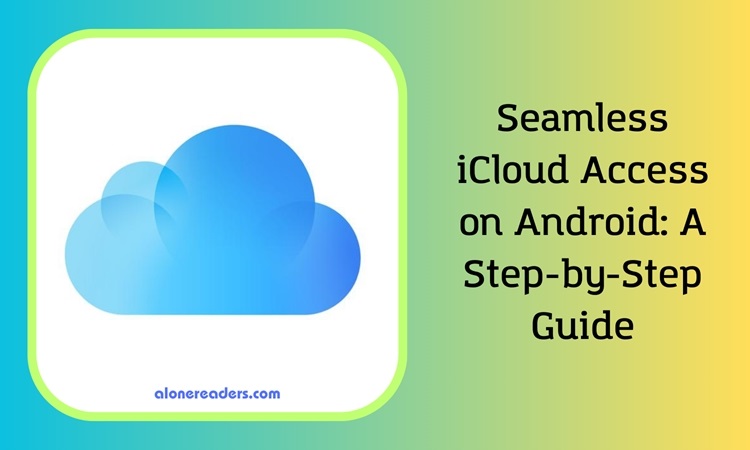
In today's digital landscape, where cross-platform functionality is becoming increasingly important, accessing Apple's iCloud services on Android devices is a common necessity. While Apple hasn't developed official Android apps for iCloud access, there are still viable ways to manage your iCloud data on Android devices. Whether you're transitioning from an Apple product to an Android one or using both platforms concurrently, understanding how to access iCloud on your Android phone or tablet can enhance your digital experience.
To get started, you’ll need to access the iCloud website on your Android device. Here's a simple step-by-step guide:
Remember, iCloud's web version works best in Safari and is compatible with popular browsers like Firefox, Chrome, Edge, and Opera.
While Apple's services are optimized for their own hardware, the following iCloud features are available when accessed via a web browser on Android:
Although there are some limitations when using iCloud over the web, Apple has been making strides in improving compatibility. For instance, you can easily share iCloud data with others for collaboration or receive files without complications.
If you have an iCloud+ subscription, additional features become accessible on Android:
Transferring contacts from an iPhone to an Android device involves a few extra steps:
Accessing iCloud on an Android device may not be as seamless as on an Apple device, but it's certainly feasible. By using the iCloud website interface, you can effectively manage your cloud storage and services, ensuring a smooth transition or concurrent use across both iOS and Android platforms.