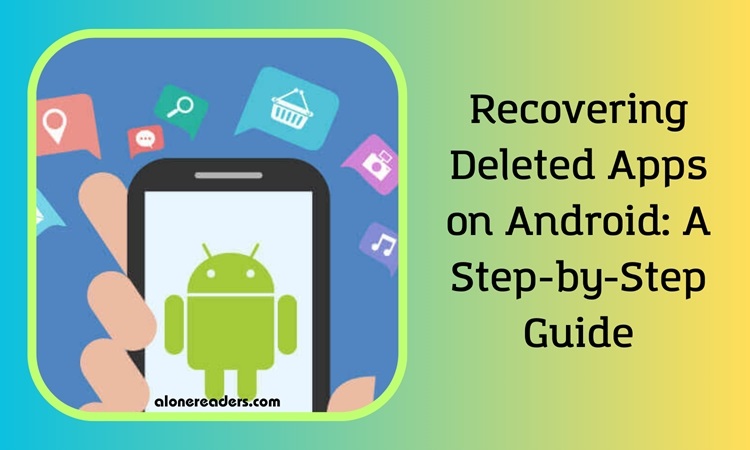
Have you ever noticed that your Android phone seems to be missing something important? Surprisingly, this scenario is more common than you might think. Even the latest Android devices can sometimes lose track of apps, particularly those still in beta or early access stages. With the ever-evolving landscape of Google's store and policies, it’s vital to stay informed about managing your Android apps efficiently. This guide provides a detailed walkthrough to help you retrieve lost or deleted apps on your Android device.
There are several reasons why an app might disappear from your device:
If you're facing any of these common issues, don’t fret. Here’s what you can do to resolve it.
For reinstalling multiple apps simultaneously, use the checkboxes next to each app and tap the download icon at the top right of the screen to begin the reinstallation process.
By following these steps, you should be able to easily access and retrieve any apps you've previously downloaded to your device. While Google’s frequent reorganization of menus and settings in its online services can be a bit disorienting, the Play Store has mechanisms in place to keep your applications secure and readily available for reinstallation on your preferred Android device.